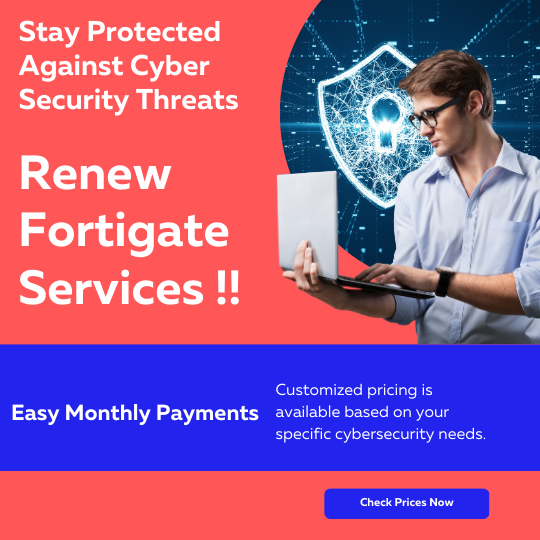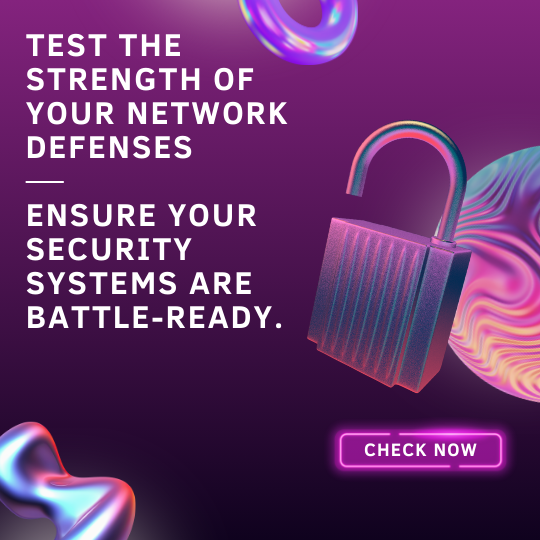How to Utilize Assets and Filtering on Your FortiGate
Introduction
Managing network devices efficiently can be a daunting task, but with FortiGate's Assets and Filtering, you can streamline your workflow. This guide will walk you through how to utilize the Assets widget to filter and manage your devices effectively.
The Assets Widget
The Assets widget is an integral part of FortiGate's Dashboard. It contains a series of summary charts providing an overview of:
- Operating systems
- Vulnerability levels
- Status
- Interfaces
These clickable charts can help you quickly pinpoint specific devices and apply necessary filters.
Viewing Device Inventory
To view and filter your device inventory, follow these steps:
- Go to Dashboard > Assets & Identities.
- Hover over the Assets widget, and click Expand to Full Screen.
- The Assets monitor opens.
- If using the Comprehensive dashboard template, go to Device Inventory Monitor.
Applying Filters
Filtering your device inventory can simplify the management process:
- To filter a chart, click on an item in the legend or chart area.
- The table below will display the filter results.
- To combine filters, hover over a column heading and click Filter/Configure Column.
- You can remove filters by clicking the filter icon in the top-right corner of the chart.
Filter Examples
Let's explore a couple of examples to understand filtering better:
- To filter all offline devices:
In the Status chart, click Offline in the legend or on the chart itself. - To filter all devices discovered on port2:
In the Interfaces chart, click port2.
Conclusion
Using the Assets widget and filtering options on your FortiGate device simplifies the process of managing your device inventory. By following the steps outlined in this post, you can efficiently filter and monitor your network devices, ensuring optimal performance and security.